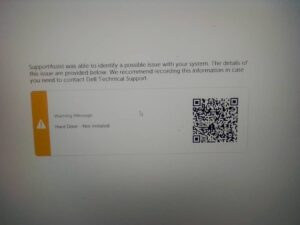 There is probably no simpler warning message from computers than this: “hard drive not installed.” The simplicity masks the complication that could be involved in finding a solution to the problem.
There is probably no simpler warning message from computers than this: “hard drive not installed.” The simplicity masks the complication that could be involved in finding a solution to the problem.
On the face of it, the message suggests that, well, the hard drive is not installed. In this case, the solution is to open the computer and install the hard drive. However, often times, the solution is not so simple.
Possible Cause and Solutions
Hard drive not installed
The hard drive is installed but not detected. This can happen if the hard drive is not properly inserted or connected. Given this possible cause, the solution is to unplug the charger, remove the battery, press and hold the power button for 30 seconds, reconnect all the components and power up the laptop.
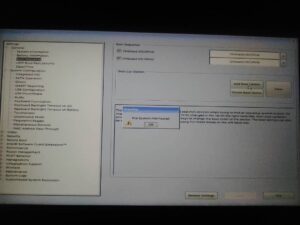
Incorrect BIOS setting
If legacy boot mode was selected before installing the operating system, selecting UEFI mode after installing the OS can be problematic. In this case, the solution is to access the BIOS configuration interface by pressing F10 for HP, F2 for Lenovo, Dell, Asus, Toshiba whilst booting the laptop; change the boot mode. If you are going to change the boot mode to UEFI, enable secure boot.
Hard Drive Failure
A failed hard drive can also trigger the warning and prevent your laptop from booting. Electronic failure of the hard drive is likely to trigger the warning than mechanical failure given that the problem is often characterized by the hard drive not being detected. Solid State drives (SSD) can and do fail without warning.
If you think or suspect that the hard drive has failed, install a known good hard drive, and access the BIOS setting interface to see whether the drive is detected or not. It is detected, install an operating system.
About the Author
Okwu, D. C. holds degrees in Computer Science and certifications from CompTIA and Microsoft. His areas of interest include computer hardware, computer networking, teaching and programming.